News
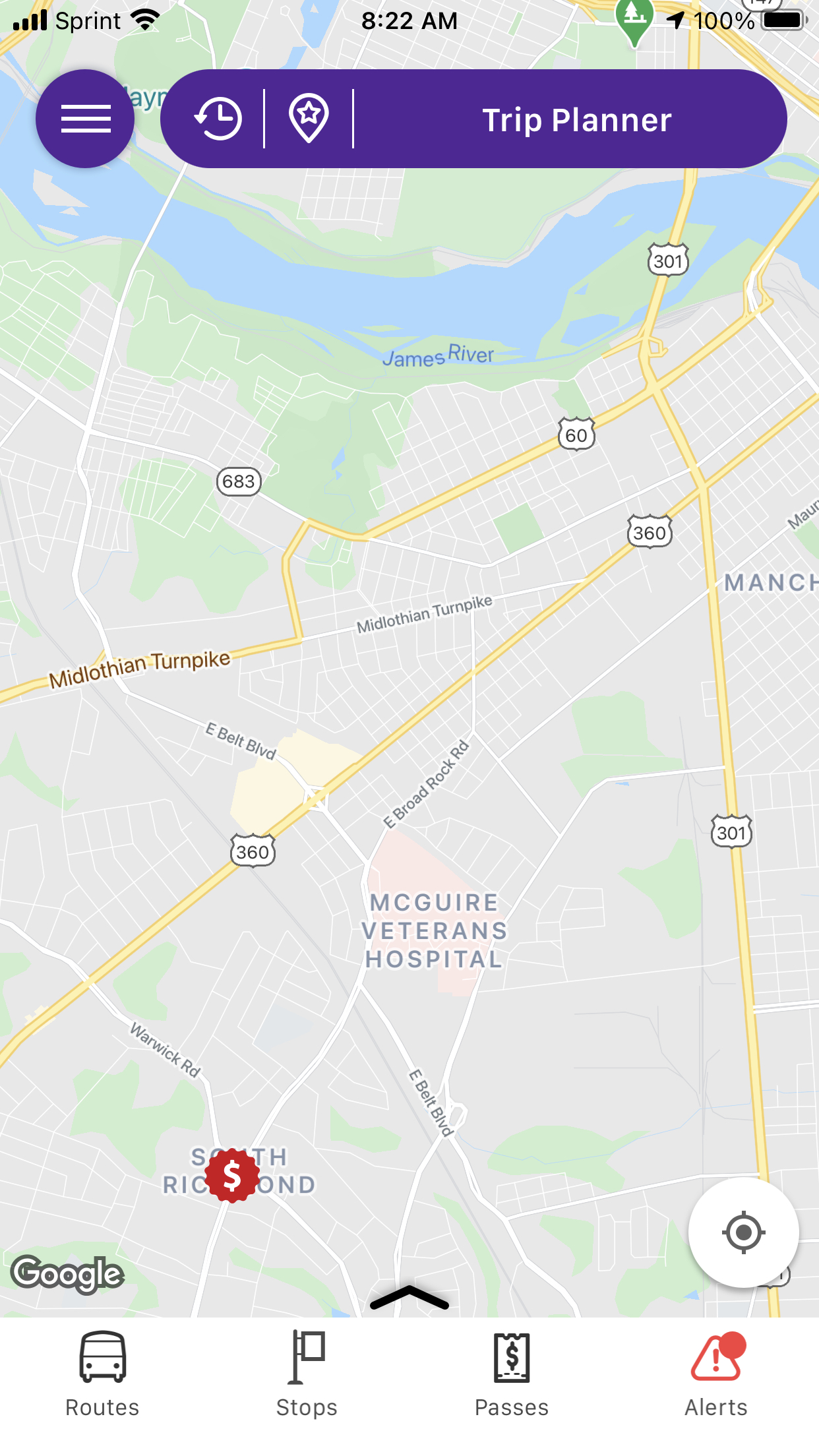
GRTC Transit On The Go! Mobile App Update March 28, 2021
March 26, 2021
GRTC News
WHAT: GRTC Transit On The Go! Mobile App Update
WHEN: March 28, 2021 (Many devices will update automatically, but if you don’t see the updated version, please go to the App Store and click on “update.” If the update still does not appear, you will need to delete the old GRTC app and install the new version from the App Store).
WHY: Required Software Development Kit update.
WHAT’S NEW: Updates are both cosmetic and functional, making it easier to see your bus location and bus stops, with improved live tracking on the map.
APP TOUR: All the familiar tools are still there, including Trip Planner and Bus Tracking, but there are new ways to find information.
When you first open the app, it will show a blank map and a GPS icon for your current location.
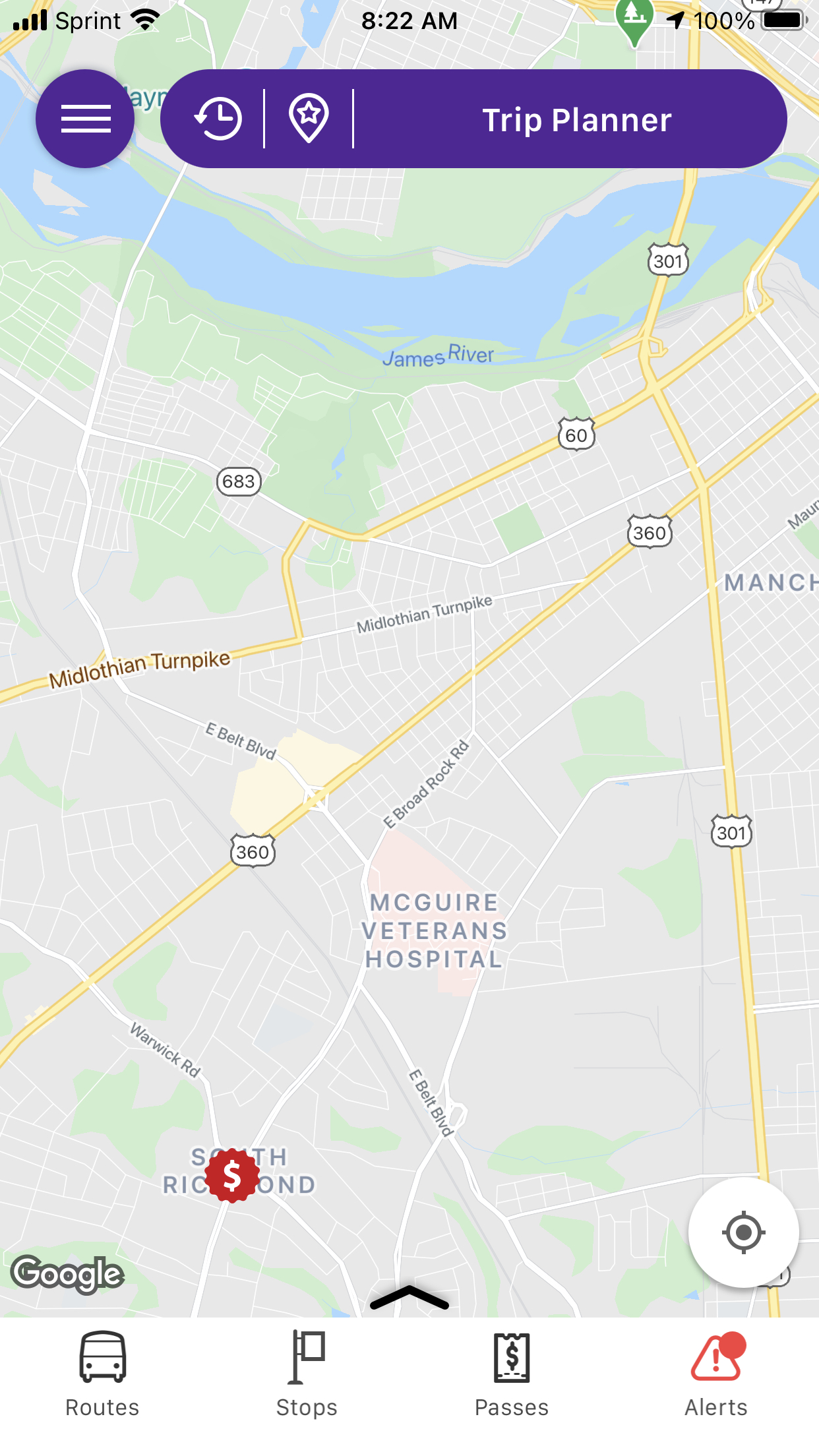
Touch the bottom black up arrow to reveal selection options to add bus routes and stops to the map.
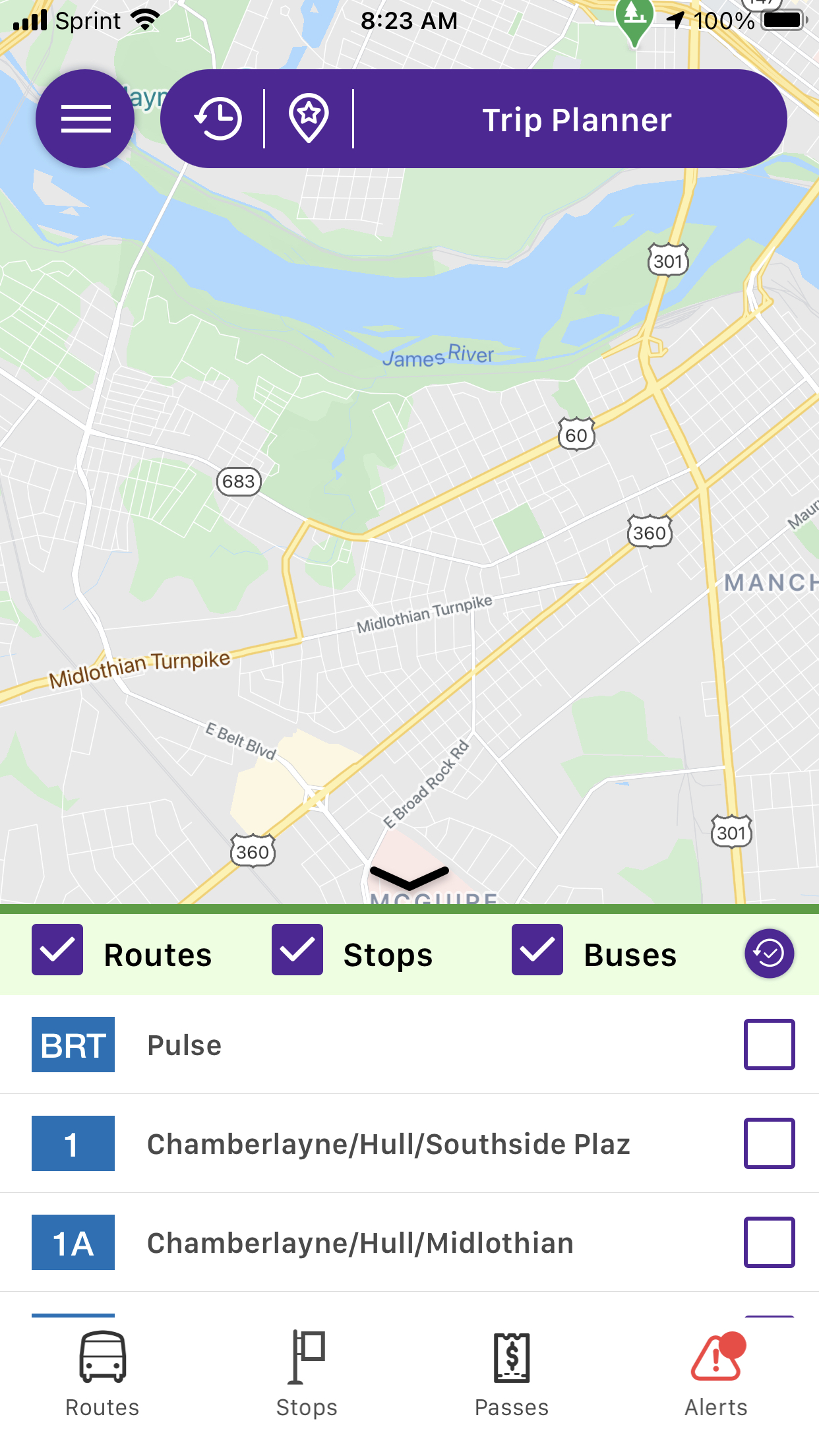
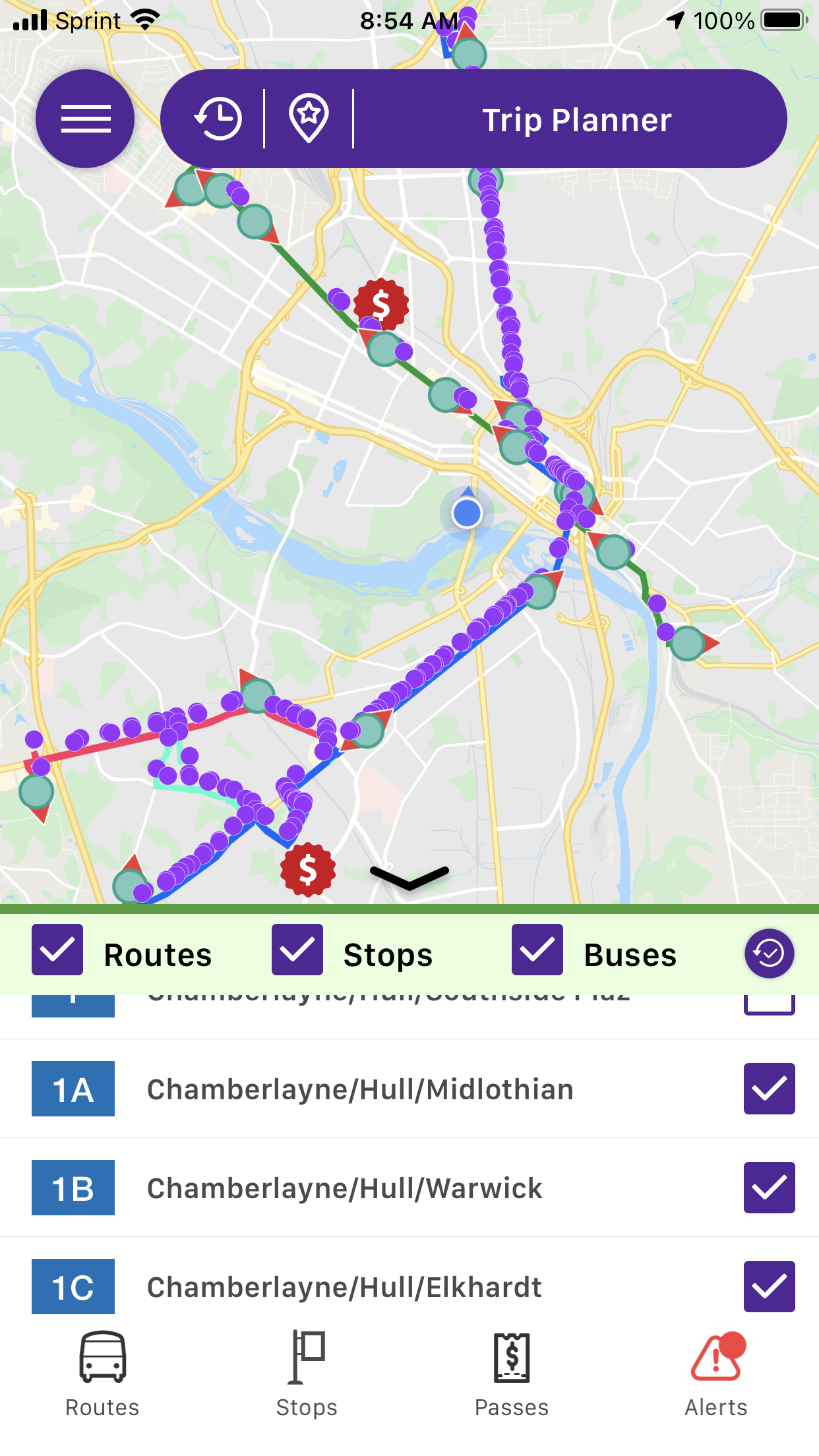
You can turn off and on live buses, stops, and routes by checking those boxes along the green bar. You can select up to five routes to display at a time.
Touch a bus (green circle with the red direction arrow) to see live information about the bus.
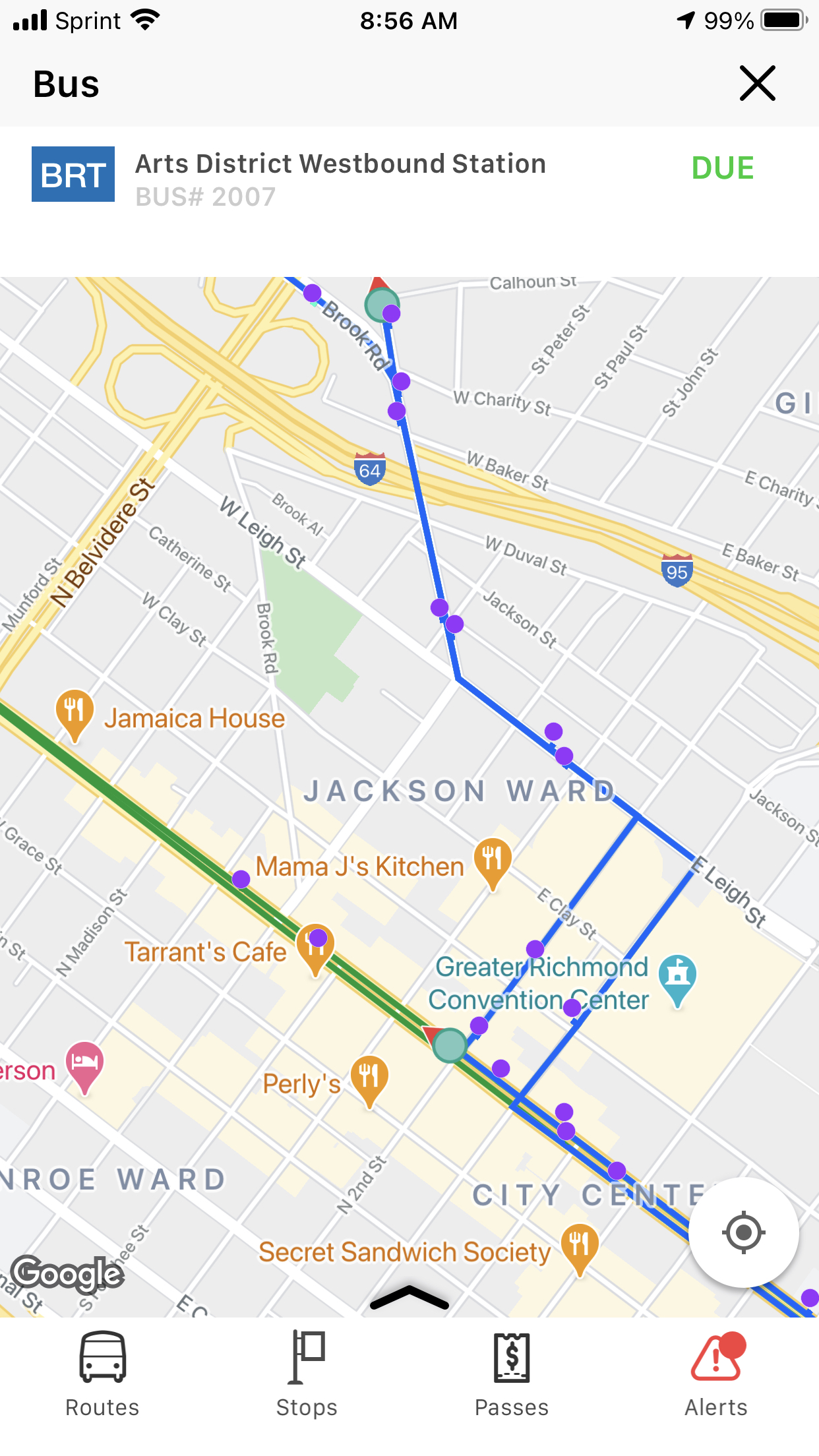
Touch a stop (purple dot) to show next bus arrival information and any alerts for that stop.
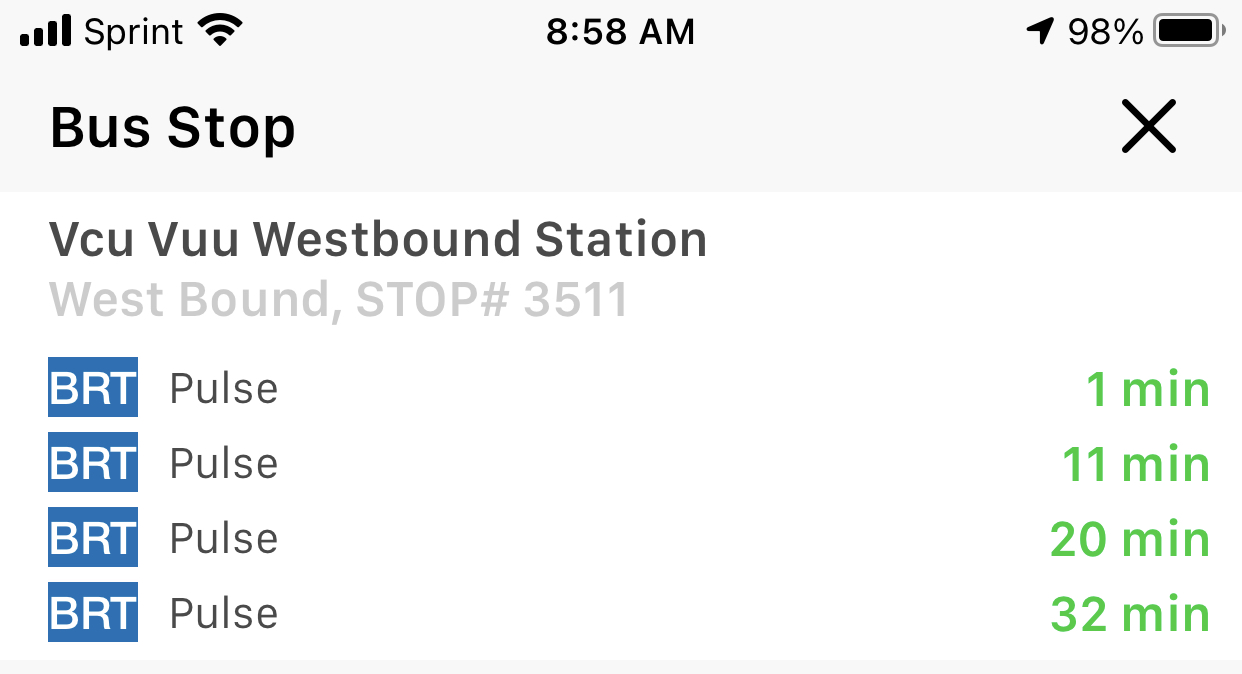
Touch Trip Planner in the top to plan your trip. You can leave your previous route selections live on the map, or you can erase them by selecting the reset icon (looks like a clock going backwards).
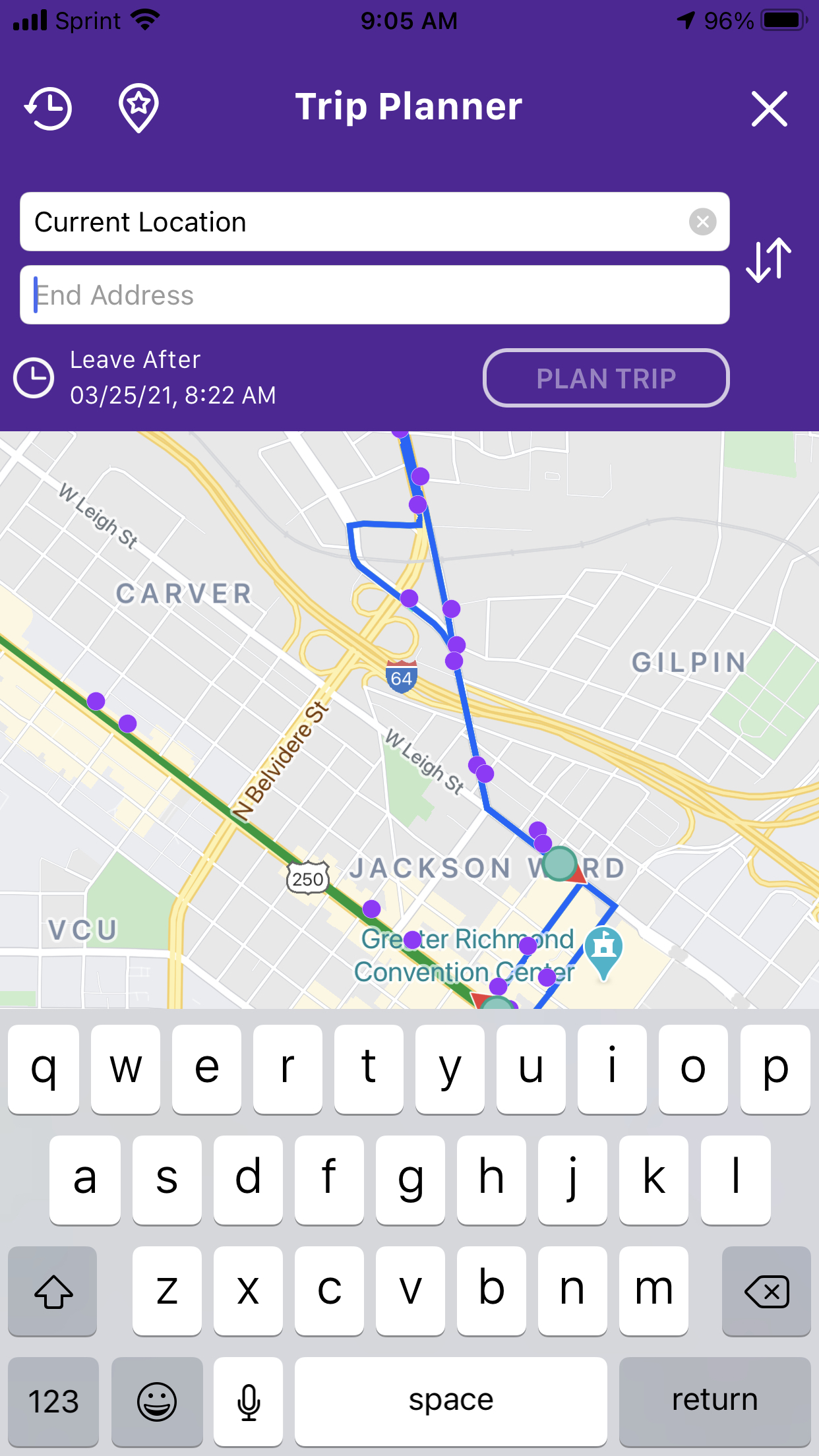
The app will automatically start at your location, but you can also plan any trip you want by typing destinations into the fields.
Trip Planner gives you several routing options (A, B, C, D in this example). Touch each letter to see the different options.
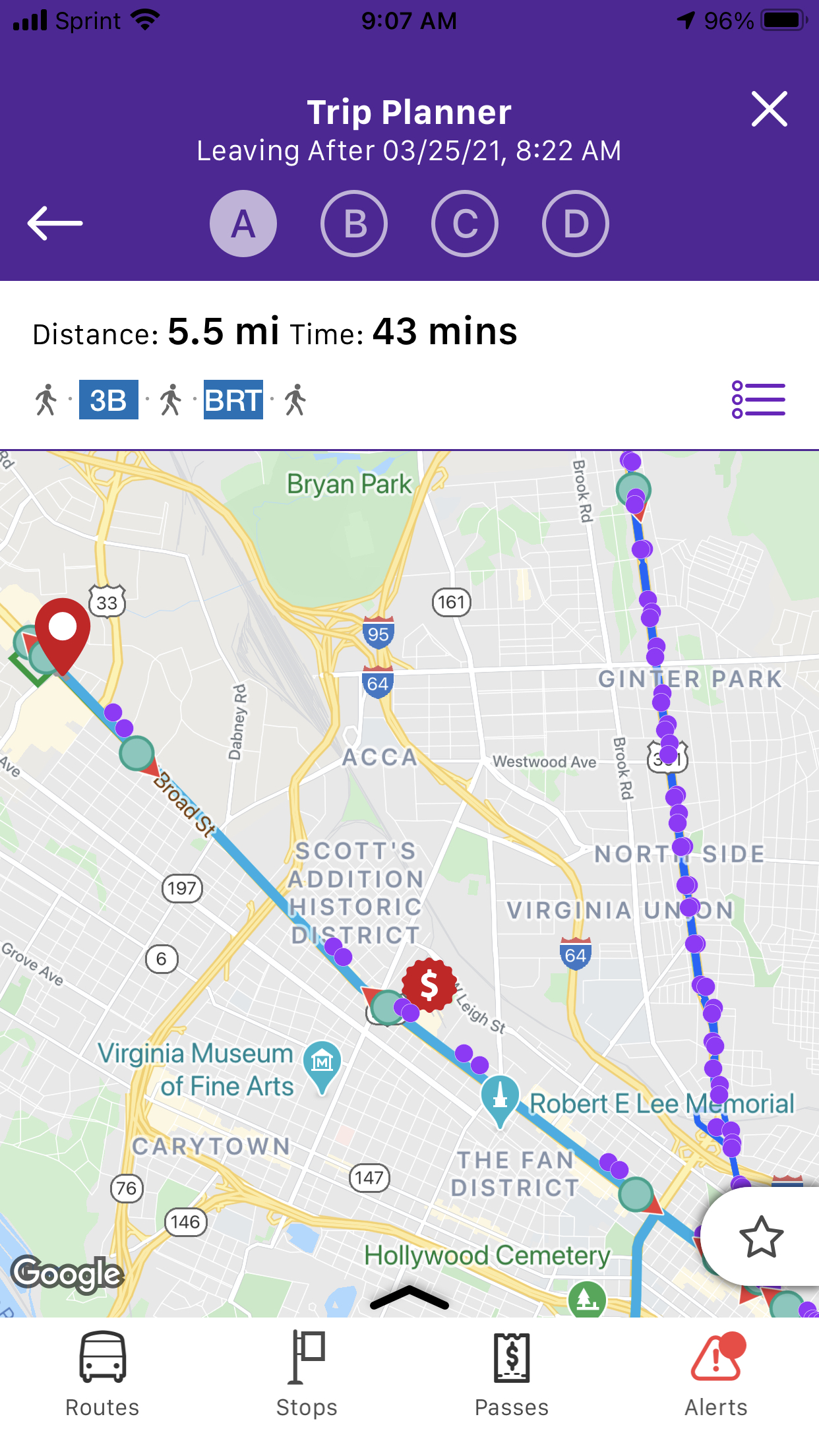
Touch the three lines in the top right to reveal detailed text directions.
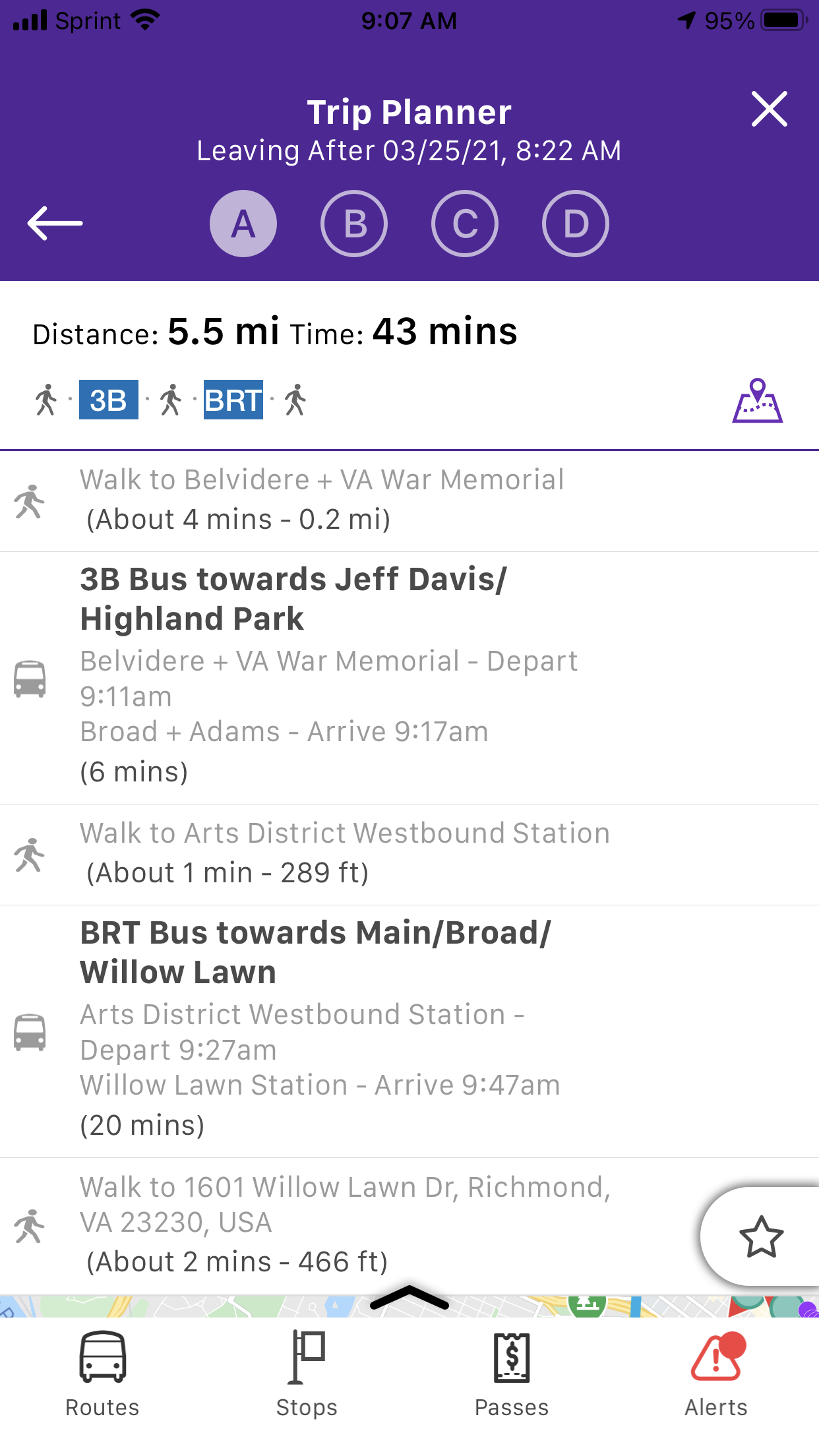
Other features – touch the top left navigation panel to reveal more app settings and options.
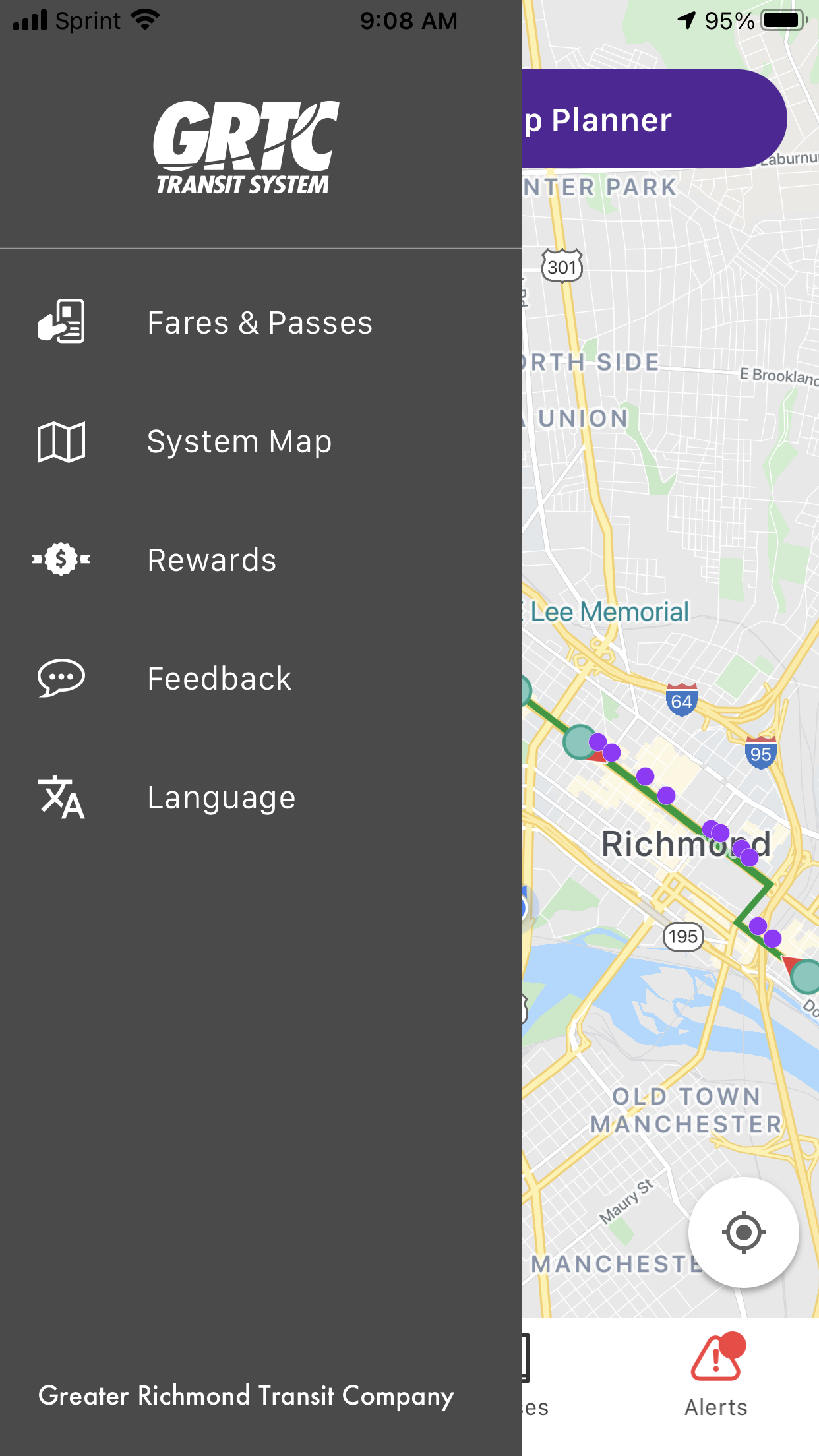
Selecting Fares and Passes opens the Mobile Pass App.
Touch the bus routes icon in the bottom to manually select a route.
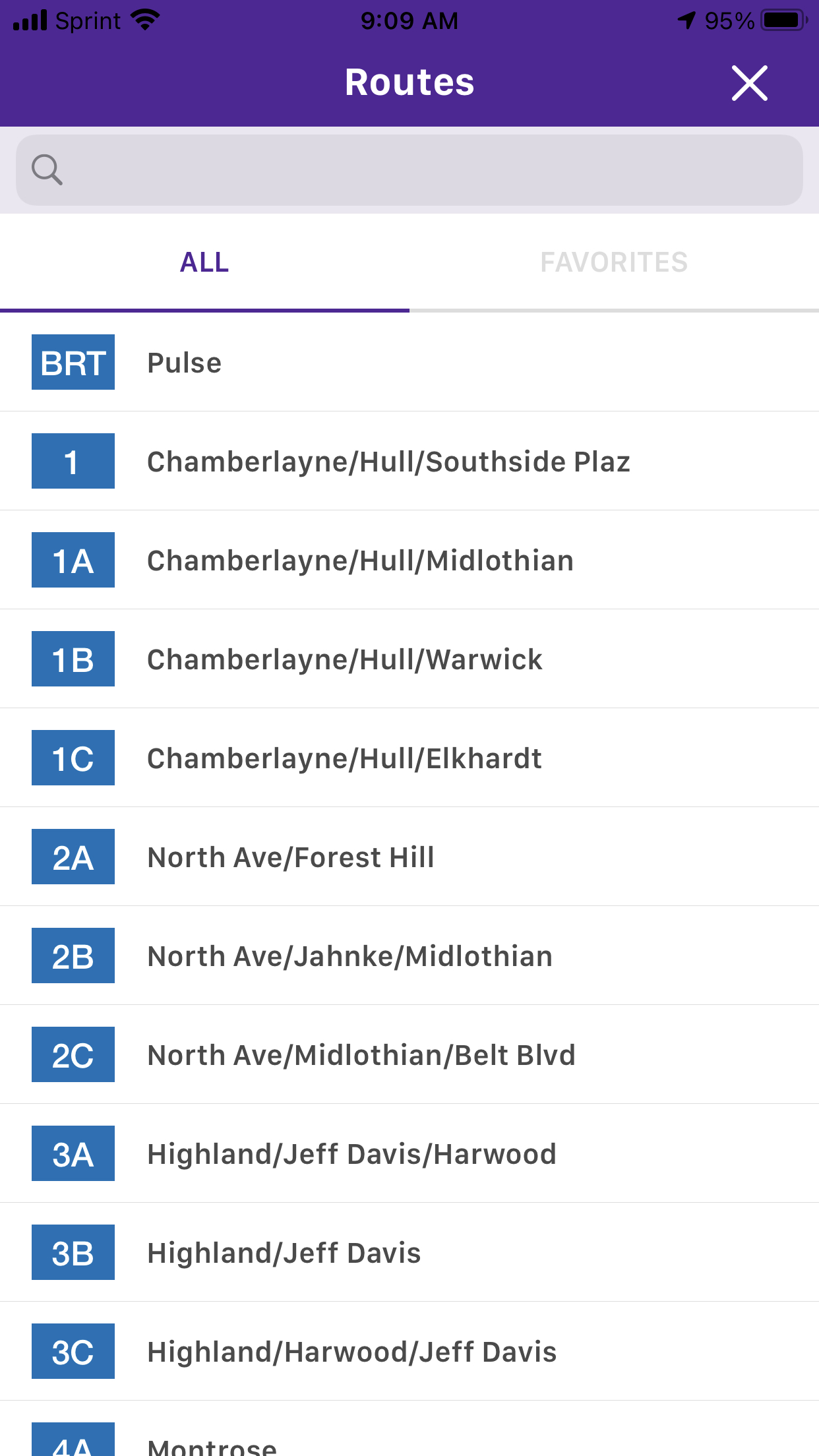
Touch a specific stop for info.
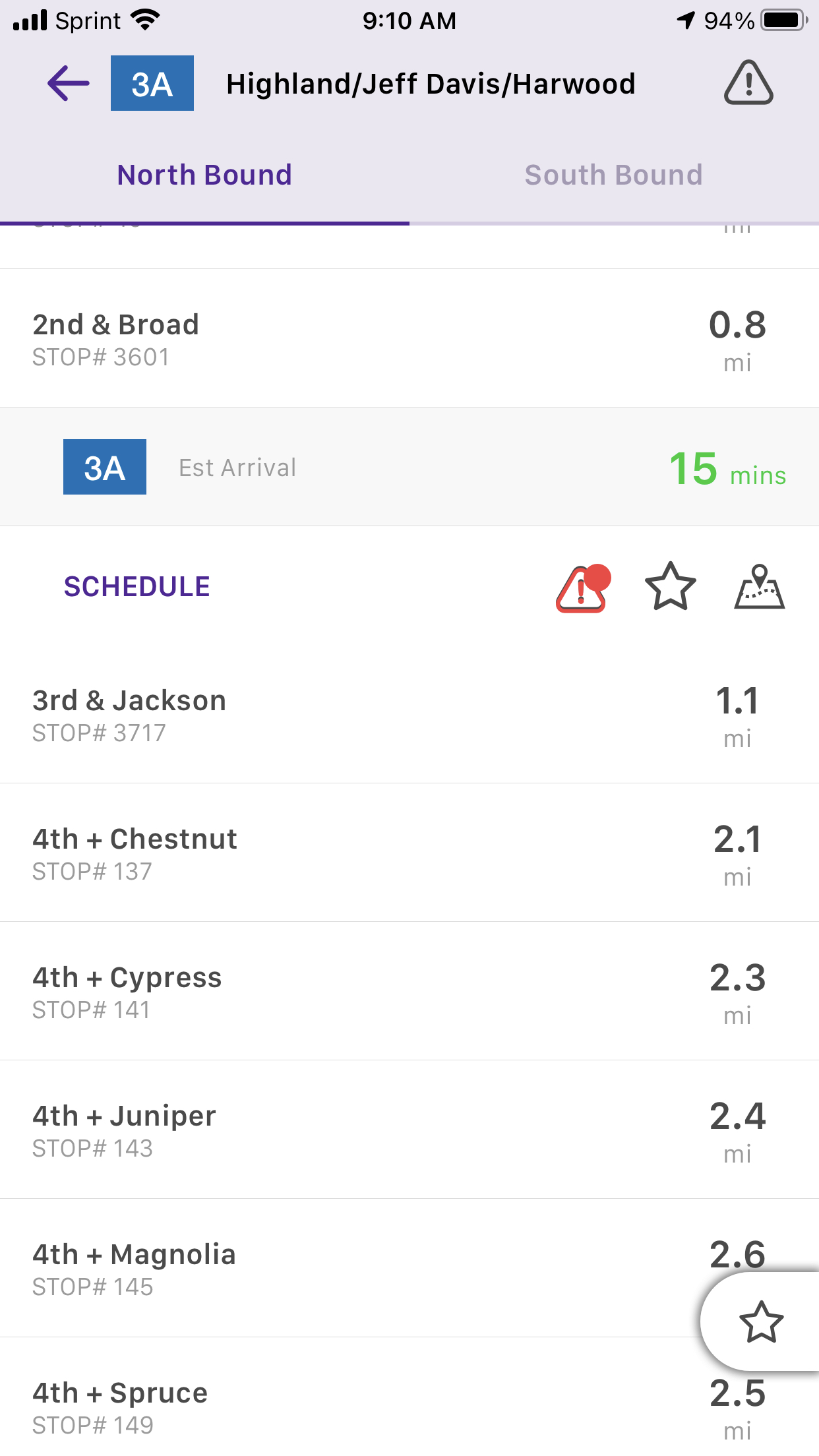
Touch the red alert icon for more information.
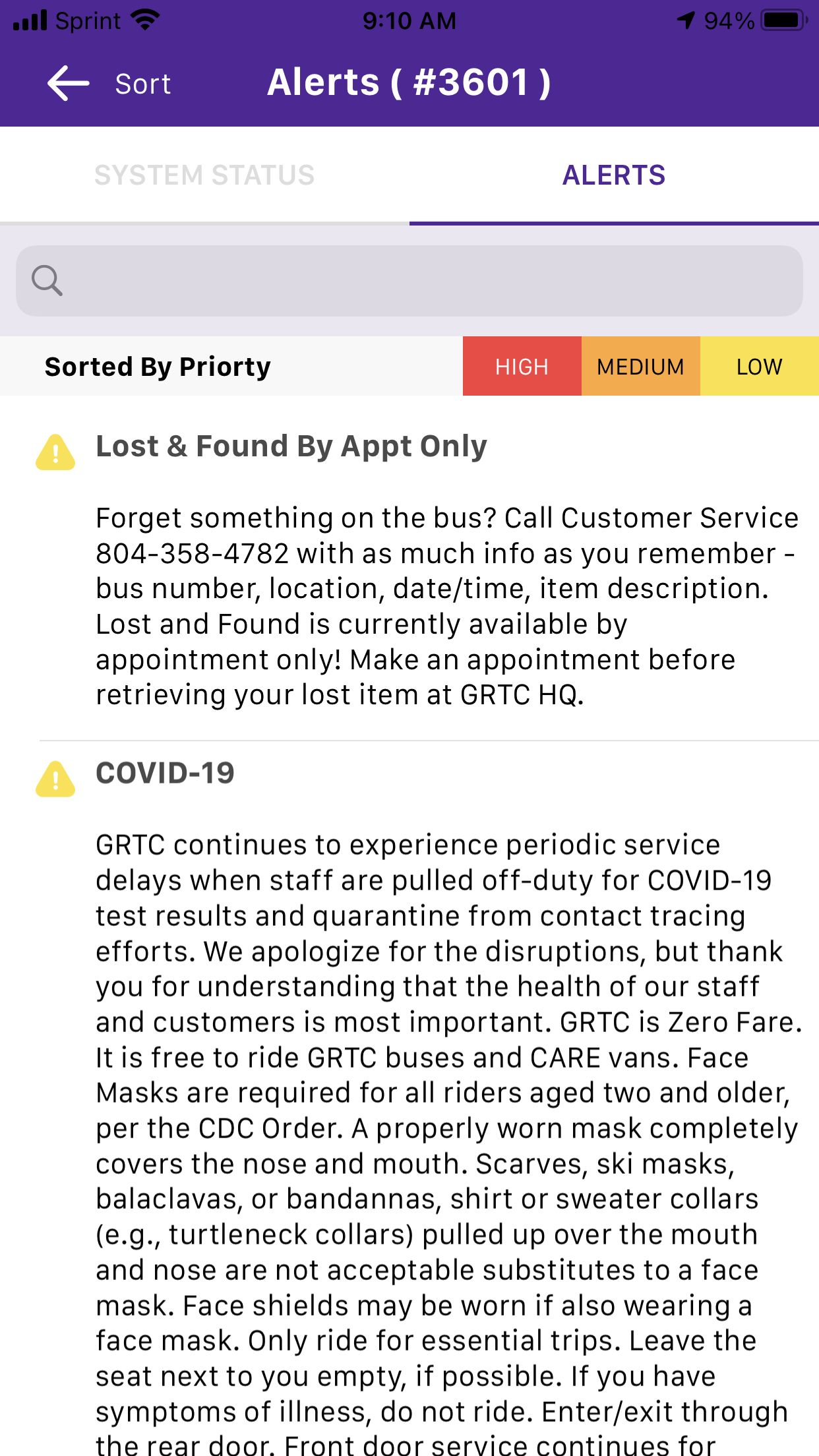
Touch the map icon to see that stop on the map.
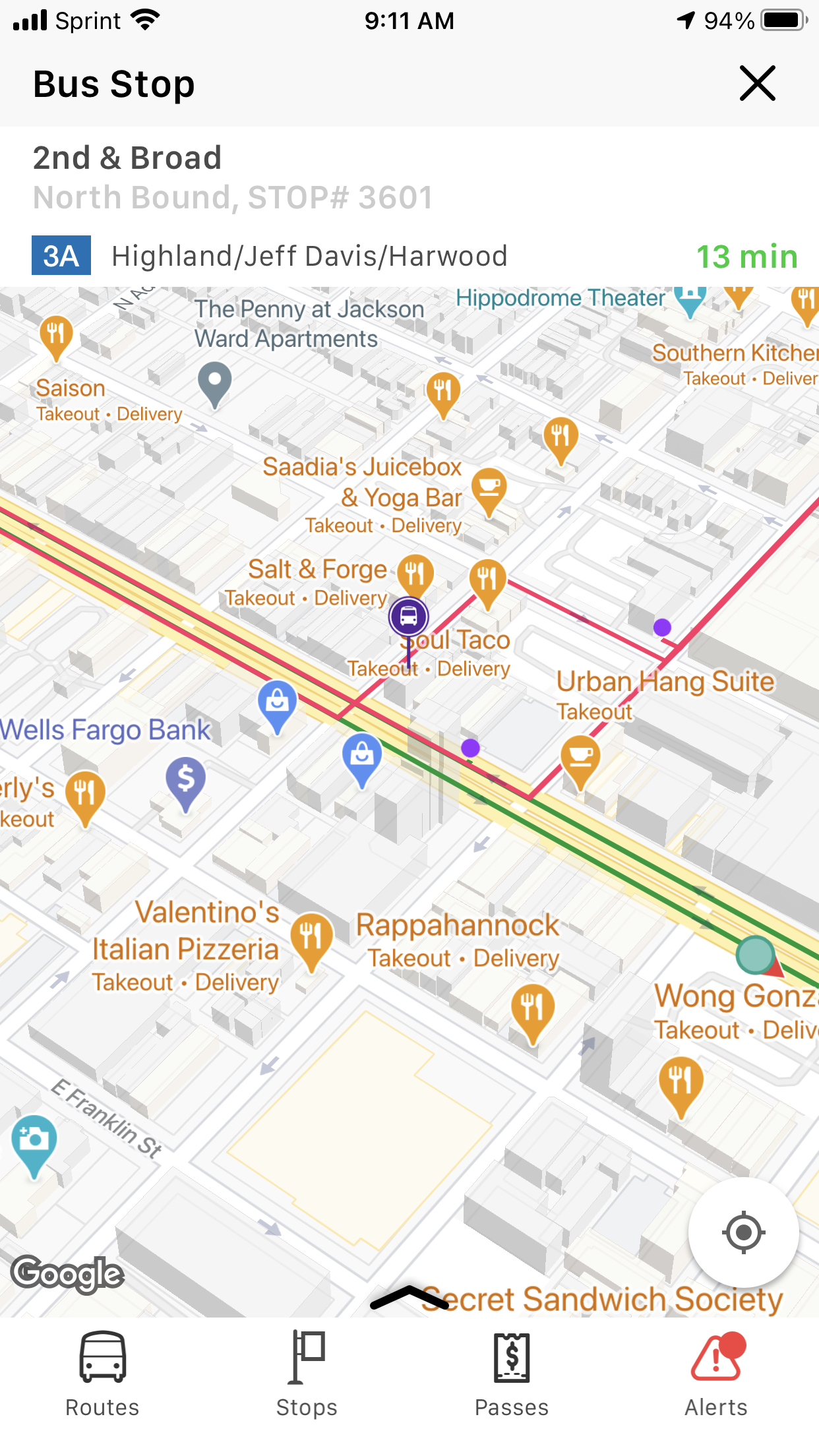
Touch the alerts button in the bottom right to show the System Alerts.
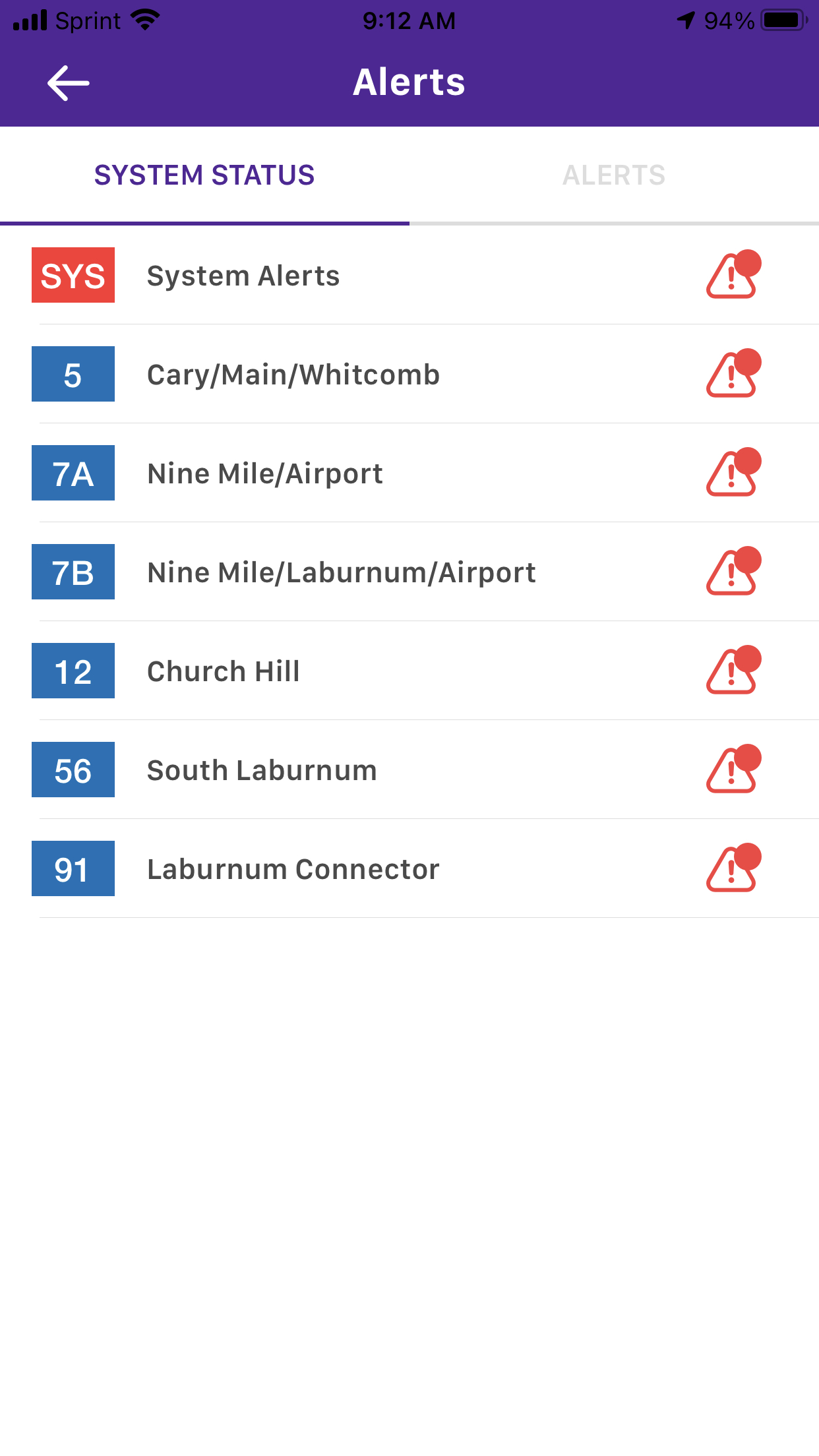 If you experience any issues with the app update, please let us know! When you contact us, please tell us what type of mobile device you are using (iPhone or Android, and model) and the software version on your mobile device.
If you experience any issues with the app update, please let us know! When you contact us, please tell us what type of mobile device you are using (iPhone or Android, and model) and the software version on your mobile device.

